Alert Settings
Configure alert settings, such as recipients, email subject, event severity levels to email, and event triggering thresholds in the History > Alert > Alert Settings screen.
History > Alert > Alert Settings > Email Notification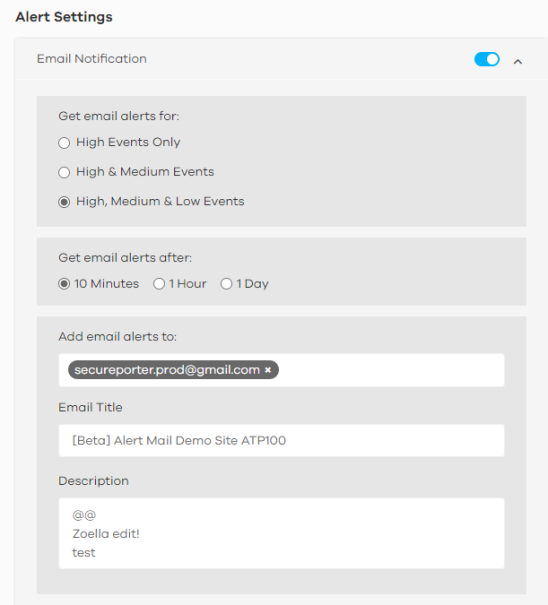
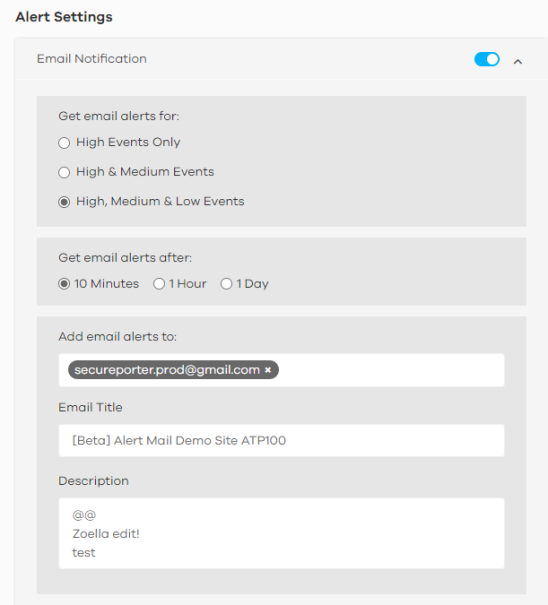
The following table describes the labels in this screen.
Label | DESCRIPTION |
|---|---|
Email Notification | Off means no alerts are emailed to any recipients. Select On (slide switch to the right) to have alerts emailed to the selected recipients. |
Get email alerts for | Select the severity levels of the security events for which you wish to send out email notifications. • High Events Only – Events that are exceptionally harmful, such as attacks by viruses or a high frequency of attacks. • High & Medium Events – Events that are exceptionally harmful, and events that usually have no adverse effect on a network or a low frequency of attacks. • High, Medium & Low Events – Events that are exceptionally harmful, events that usually have no adverse effect on a network, and events that could collect users’ personal information or adversely affect the network or a medium frequency of attacks. |
Get email alert after | Select 10 Minutes, 1 Hour, or 1 Day to choose how often you want to receive alert notifications. |
Add email alerts to | This is where you can add users to the mailing list for event notifications. To add a user, click the field window to select one or more names from the box. |
Email Title | Type an email subject here. |
Description | Type a description of the emails to be sent here. For example, maybe these emails are just for high severity events. |
History > Alert > Alert Settings > View/Edit Alert Definition > Network Security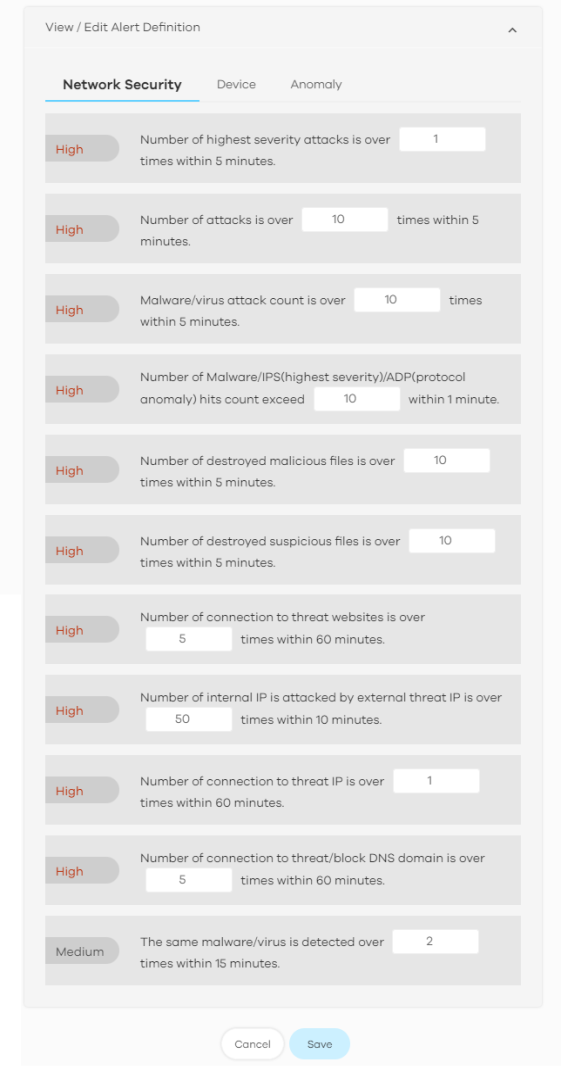
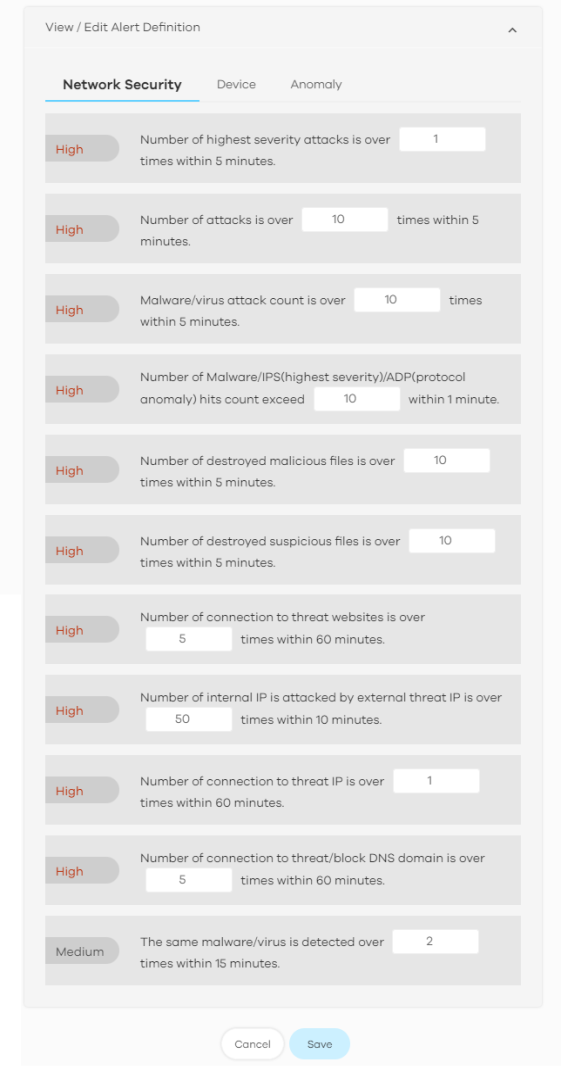
The following table describes the labels in this screen.
Label | DESCRIPTION |
|---|---|
View/Edit Alert Definition | |
Network Security | This table shows a list of recent network security events. |
(set the threshold) | The threshold is the number that triggers an alert. If the threshold is adjustable, a blank field will appear. Set the threshold for the alert by entering the numeric value or by pressing the up- and down-arrows. Adjustable values vary and include frequency, rate of occurrence, and the time period. |
The table shows a list of recent Zyxel Device usage events.
History > Alert > Alert Settings > View/Edit Alert Definition > Device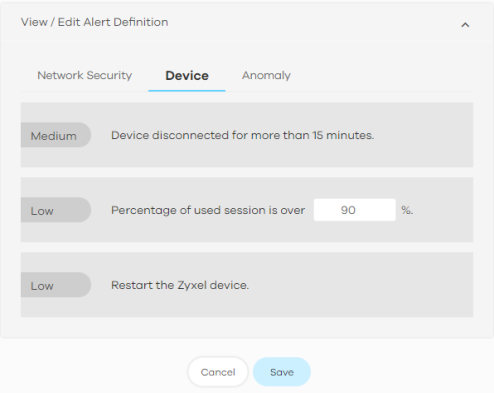
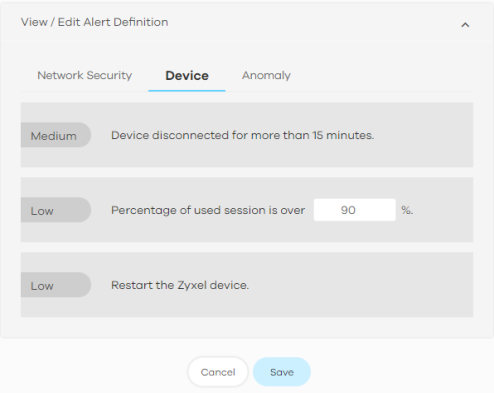
The following table describes the labels in this screen.
Label | DESCRIPTION |
|---|---|
View/Edit Alert Definition | |
Percentage of used session is over % | The Zyxel Device has a limit on the number of concurrent active connections allowed. You can set a percentage threshold of this limit, and an alert will be sent if the number of connections exceeds this threshold. |
History > Alert > Alert Settings > View/Edit Alert Definition > Anomaly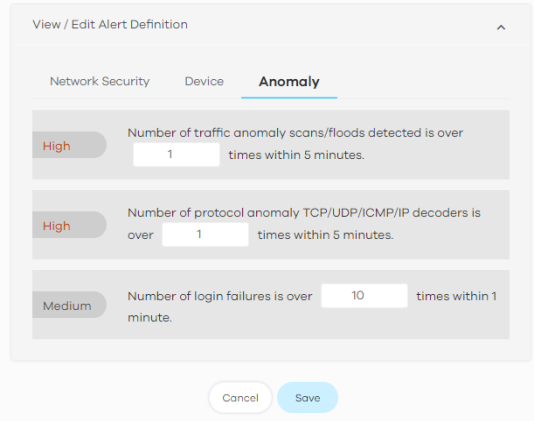
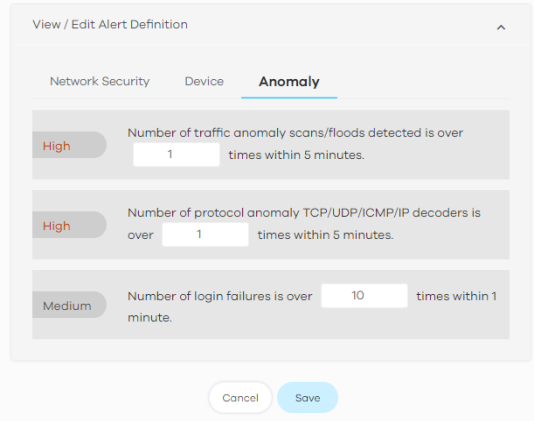
The following table describes the labels in this screen.
Label | DESCRIPTION |
|---|---|
View/Edit Alert Definition | |
Anomaly | This table shows a list of recent traffic and protocol anomalies. |
(set the threshold) | The threshold is the number that triggers an alert. If the threshold is adjustable, a blank field will appear. Set the threshold for the alert by entering the numeric value or by pressing the up- and down-arrows. Adjustable values vary and include frequency, rate of occurrence, and the time period. |