Report
Overview
A report is a summary of activities for a claimed Zyxel Device over a period of time. It is available in HTML or PDF format. The SecuReporter’s Report allows you to define the title and description, what to include in the report, and who to send it to. Customize your reports based on the traffic diversity of your organization.
You can choose to generate reports of analyzed data collected over one of three time frames:
• Last 24 hours
• Last 7 days
• Last 30 days
All Reports
Click History > Report > All Report to view and manage a list of SecuReporter reports generated over the last 365 days. Reports will automatically be removed from the list after one year.
History > Report > All Reports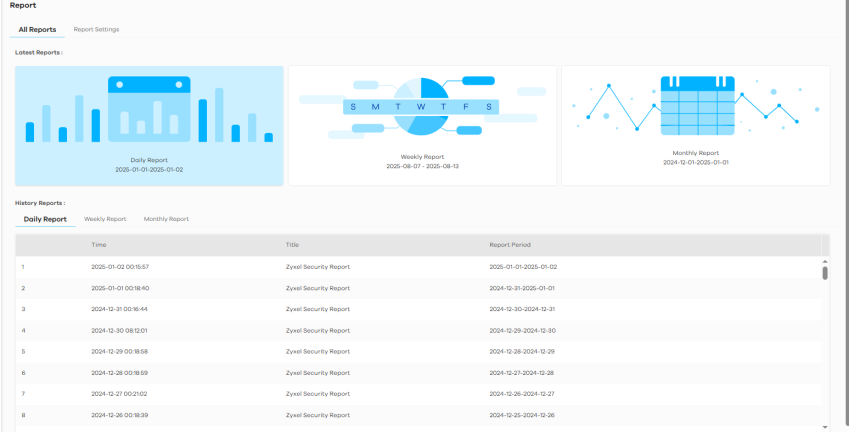
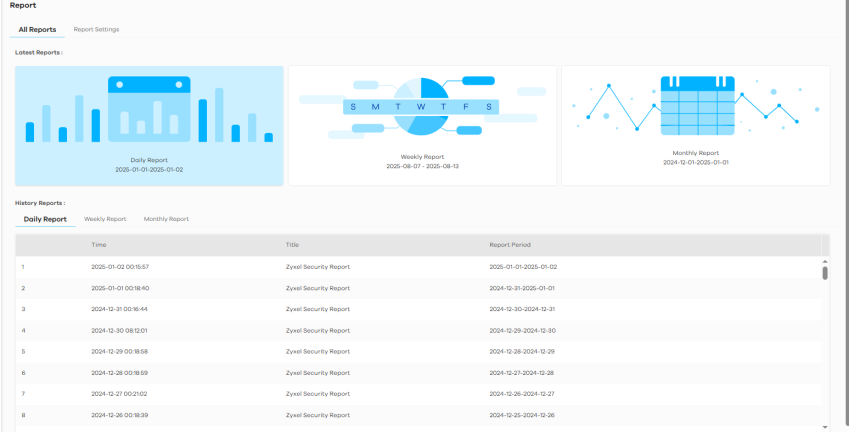
The following table describes the labels on this screen.
Label | DESCRIPTION |
|---|---|
Latest Reports | Get a summary report of activities in HTML or PDF format. Latest Reports are classified according to the following: • Daily Report • Weekly Report • Monthly Report Clicking any of the above will allow you to view the report online. You can then download it in PDF format or print it. |
History Reports | This displays the type of report by clicking on the tab. • Daily Report • Weekly Report • Monthly Report |
Time | This displays the reports in order of the date and time they were created, starting with the most recent one. |
Title | This displays the title of each report as configured in Report Settings. |
Report Period | This displays the date that the report covers. For a daily type of report a range of two consecutive dates will be displayed. For a weekly type of report a range of seven consecutive dates will be displayed. For a monthly type of report a range of 30 consecutive dates will be displayed. |
Action | Click a row to display the report online. You can then download it in PDF format or print it. Click  to send a report in PDF format to the designated email recipients. Enter an email address and press Enter. to send a report in PDF format to the designated email recipients. Enter an email address and press Enter.Click  to save a report in PDF format to your computer. Upon clicking (Download), you will be asked where you want to save the report in your computer. to save a report in PDF format to your computer. Upon clicking (Download), you will be asked where you want to save the report in your computer. |