Get Started
Use a browser that supports HTML5, such as Google Chrome, Mozilla Firefox, Safari, or Microsoft Edge. The recommended minimum screen resolution is 1366 by 768 pixels. In order to use SecuReporter you need to allow web browser pop-up windows from your computer.
To set up SecuReporter:
1 You must enable SecuReporter on a supported Zyxel Device. Refer to the User’s Guide of the supported Zyxel Device for instructions.
2 Register the Zyxel Devices using the same Zyxel Account. To open an account at Zyxel, go to https://account.zyxel.com and click Create an account, or sign in with your Google account, Apple account, or Microsoft Entra ID.
3 After you register the Zyxel Devices, follow the on-screen instructions to activate the SecuReporter license for the registered Zyxel Devices.
Once you are in the SecuReporter web portal, configure an organization with the Zyxel Devices.
On your next login after configuring an organization, select an Organization first. Your registered devices will be shown in Device.
Select Organization and Device on Startup

Title Bar
The title bar provides some useful links that always appear over the screens below. If your Zyxel Device is in NCC mode, not all icons will be available in the Title Bar.
Title Bar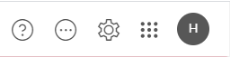
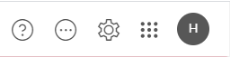
The icons provide the following functions.
label | description |
|---|---|
 | Click this to open the help, access the Download Library, or visit the Community. |
 | Click this to set up the following: • Organization & Device – you see all organizations that you have already created and the Zyxel Devices (Model, Device and License Status). • Members – to assign an administrator or user for organizations or Zyxel Devices within organizations that you created. |
 | Click this to turn on or off SecuReporter’s dark mode display. |
 | Click this to show a list of available apps provided by Zyxel. |
 | Click this to open the myZyxel website login page in a new tab or window. |
 | Click this to open the NCC portal login page in a new tab or window. |
 | Click this to open the SecuReporter website login page in a new tab or window. |
 | Click this to open the Astra website login page in a new tab or window. |
 | Click this to open the Circle website login page in a new tab or window. |
 | Click this to open the Zyxel Account website login page in a new tab or window. You will be redirected to the Marketplace after you log in. |
 | Click this to open the Zyxel store website in a new tab or window. |
 | Click this to open the Education Center website in a new tab or window. |
 | Click this to go to Zyxel Community, where you can get the latest Zyxel Device information and have conversations with other people by posting your messages. |
 | Click this to view your account name, manage your account information (edit Profile, change Password, set up Two-Factor Authentication), or to log out. |