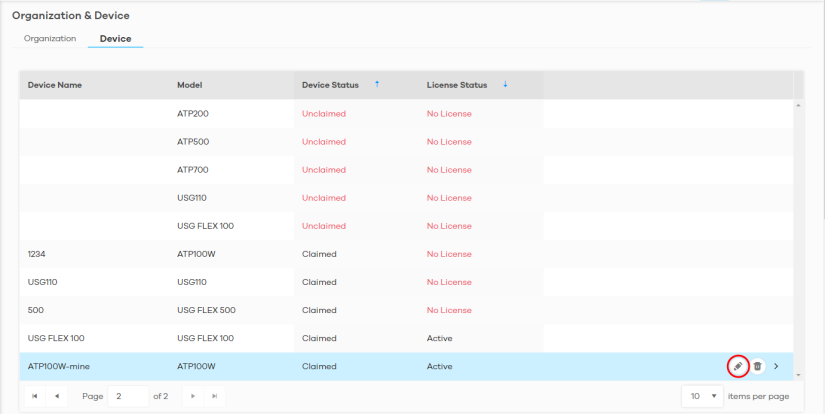Settings
Overview
First, register your Zyxel Device at https://account.zyxel.com, activate the SecuReporter license, and enable SecuReporter in the Zyxel Device using its Web Configurator or commands. You can then add your Zyxel Device to an organization at the SecuReporter web portal.
Organization & Device
In (More)  (upper right icon) > Organization & Device, you see all organizations that you have already created. You do not see organizations other people created.
(upper right icon) > Organization & Device, you see all organizations that you have already created. You do not see organizations other people created.
 (upper right icon) > Organization & Device, you see all organizations that you have already created. You do not see organizations other people created.
(upper right icon) > Organization & Device, you see all organizations that you have already created. You do not see organizations other people created.1 Click Add Organization to create a new organization.
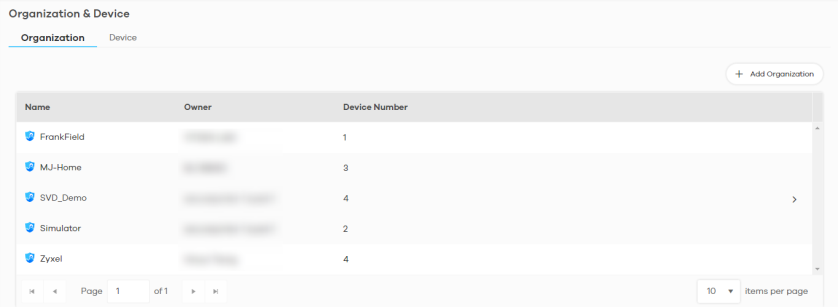
2 Enter a name of up to 255 characters and description for the organization.
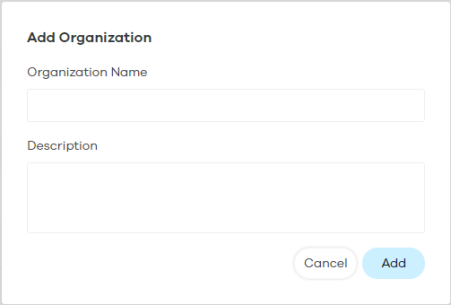
Add a Zyxel Device to an Organization
The Unclaimed Device tab displays the Zyxel Devices that are available to be added to this organization by the Zyxel Device owner.
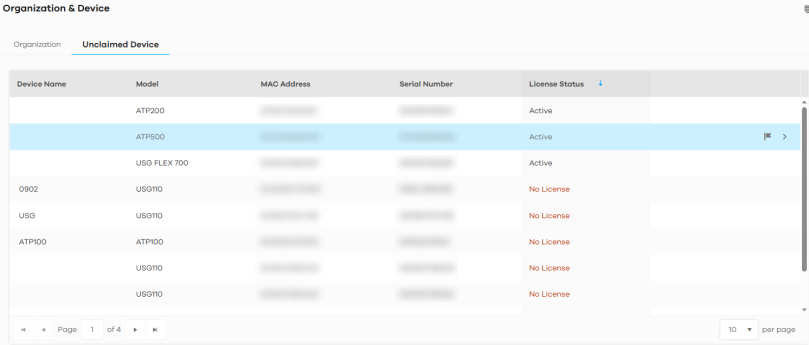
1 Click a model to see details of Zyxel Devices that are available to be added.
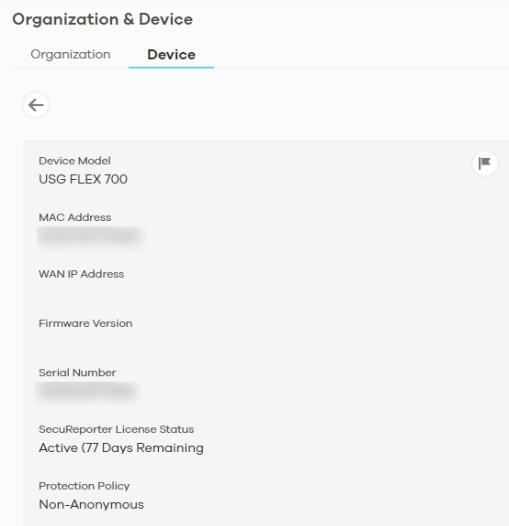
2 You will see the  icon on the right when you hover the mouse on the registered Zyxel Devices that have activated SecuReporter licenses. This icon will not appear for registered Zyxel Devices that do not have activated SecuReporter license.
icon on the right when you hover the mouse on the registered Zyxel Devices that have activated SecuReporter licenses. This icon will not appear for registered Zyxel Devices that do not have activated SecuReporter license.
 icon on the right when you hover the mouse on the registered Zyxel Devices that have activated SecuReporter licenses. This icon will not appear for registered Zyxel Devices that do not have activated SecuReporter license.
icon on the right when you hover the mouse on the registered Zyxel Devices that have activated SecuReporter licenses. This icon will not appear for registered Zyxel Devices that do not have activated SecuReporter license.3 Click the  icon to add the Zyxel Device into an organization. Select an Organization and enter an identifying name for this Zyxel Device in Device Name and an optional Description, and then click Next.
icon to add the Zyxel Device into an organization. Select an Organization and enter an identifying name for this Zyxel Device in Device Name and an optional Description, and then click Next.
 icon to add the Zyxel Device into an organization. Select an Organization and enter an identifying name for this Zyxel Device in Device Name and an optional Description, and then click Next.
icon to add the Zyxel Device into an organization. Select an Organization and enter an identifying name for this Zyxel Device in Device Name and an optional Description, and then click Next.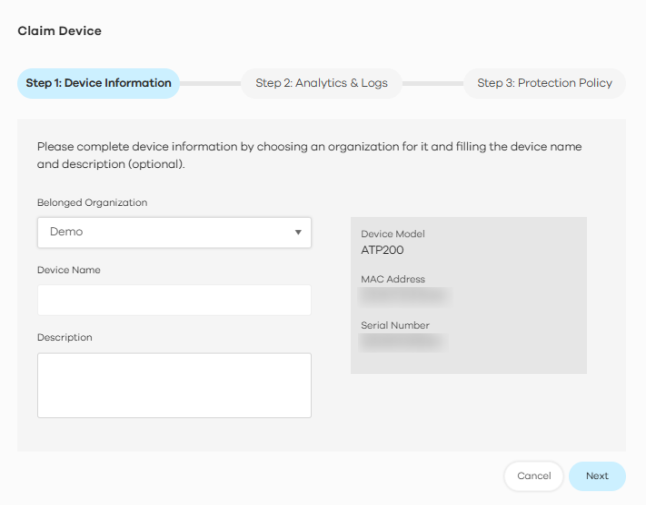
4 If this Zyxel Device was in SecuReporter before or if this is a replacement Zyxel Device for a Zyxel Device that was in SecuReporter before, then select Import Analytics & Logs from existing device; otherwise select This is a new device. Then click Next.
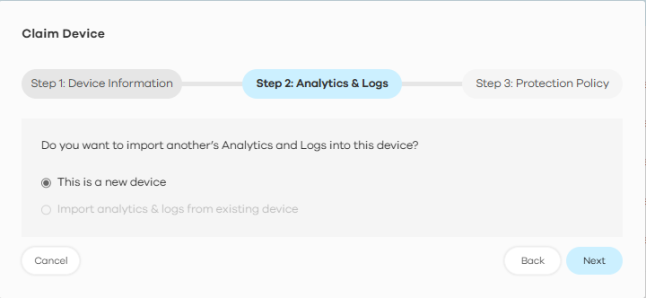
5 Read the data protection policy and then choose the level of data protection for traffic going through this Zyxel Device. Finally click Done to have the Unclaimed device become a Claimed device.
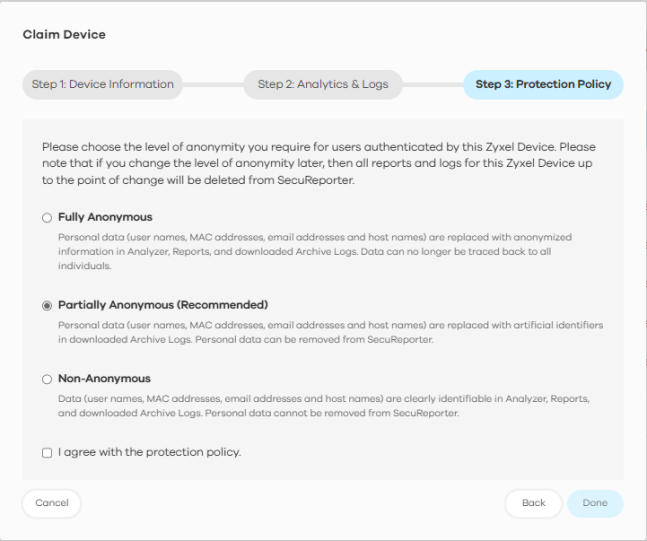
To hide the user name or email address of an existing record, set it as Partially Anonymous.
Claimed Device
The hyperlink under Claimed device displays the Zyxel Devices that have been added to this organization. Click the edit  icon to change the settings including the Protection Policy.
icon to change the settings including the Protection Policy.
 icon to change the settings including the Protection Policy.
icon to change the settings including the Protection Policy.