Generate API Token
An API (Application Programming Interface) token is a secret string that verifies a user's access to API resources, allowing one software application to share data with another.
You can generate an API token on SecuReporter to securely share the data on SecuReporter with a third-party software application.
Overview of API Authorization
The following figure shows the process of generating an API token and using it to grant a third-party software application access to SecuReporter data.
Overview of API Authorization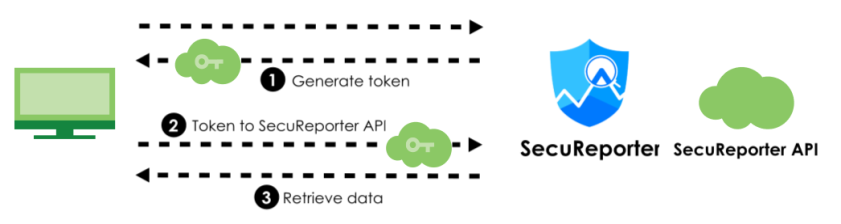
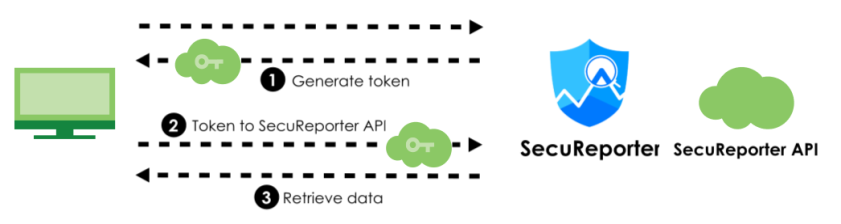
Generate an API token
To generate an API token, click More  (upper right icon) > Organization & Device > Organization.
(upper right icon) > Organization & Device > Organization.
 (upper right icon) > Organization & Device > Organization.
(upper right icon) > Organization & Device > Organization.1 Click on the organization to which the Zyxel Device you want to share data with belongs.
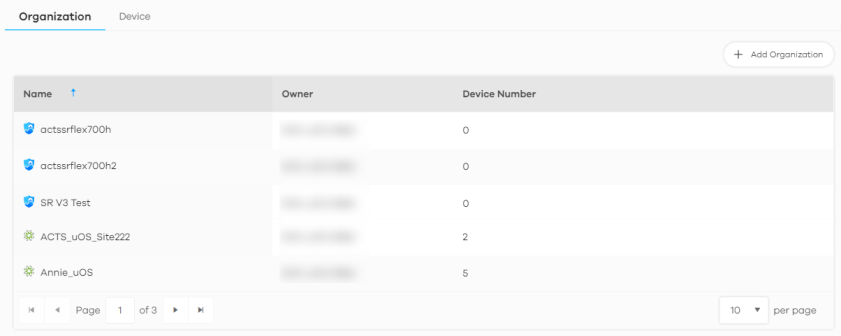
2 Click the API Access  button next to the Zyxel Device you want to share data with. Make sure the Zyxel Device has a valid device license.
button next to the Zyxel Device you want to share data with. Make sure the Zyxel Device has a valid device license.
 button next to the Zyxel Device you want to share data with. Make sure the Zyxel Device has a valid device license.
button next to the Zyxel Device you want to share data with. Make sure the Zyxel Device has a valid device license.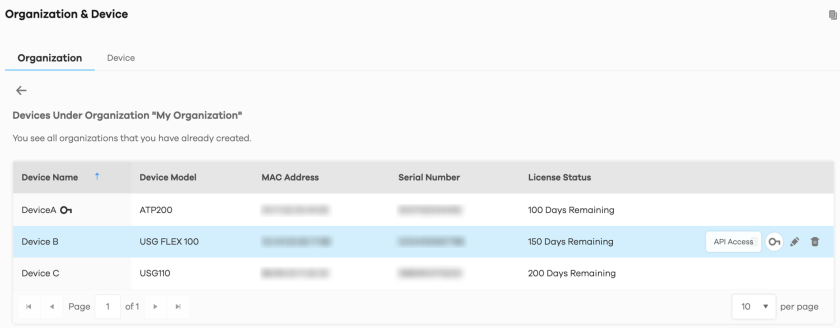
3 The following window pops up. Click Create New API Token to generate a secret string.
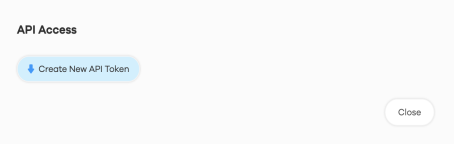
4 Click Copy API Token  to copy the API token and paste it into a third-party program to authorize access to SecuReporter data.
to copy the API token and paste it into a third-party program to authorize access to SecuReporter data.
 to copy the API token and paste it into a third-party program to authorize access to SecuReporter data.
to copy the API token and paste it into a third-party program to authorize access to SecuReporter data.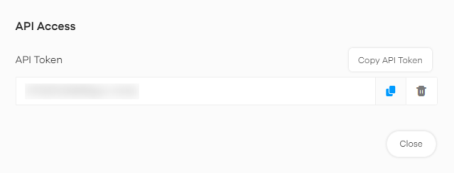
Send the API Token to SecuReporter API
The API token acts as a secure way to authenticate your request. By sending the API token to the SecuReporter API, you verify that your request is coming from an authorized source. See I failed to retrieve SecuReporter logs through API in a third-party software application. to see what to do if your API request is rejected.
1 Store the token securely and test your API request to ensure that the API token and request setup are correct.
2 Send the API request from the third-party application to the SecuReporter API to verify authorization.
Retrieve SecuReporter Data
3 After your request is verified by the SecuReporter API, The SecuReporter data will be downloaded to your server.
User Account
To assign an administrator or user for organizations or Zyxel Devices within organizations that you created, click (More)  (upper right icon) > Members.
(upper right icon) > Members.
 (upper right icon) > Members.
(upper right icon) > Members.1 Click Add Member.
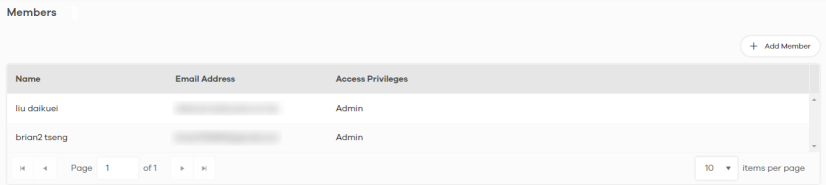
2 Enter the email address of the person that you want to be administrator in Member Email Address.
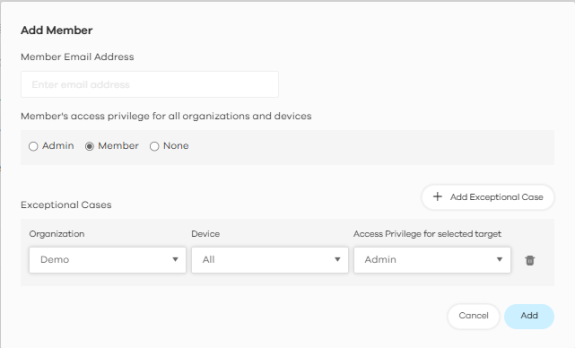
3 Select this Member’s access privilege for all organizations and devices for all new Zyxel Devices added to this organization after the user account was created.
• Select Admin if you want this user to have full administration privileges for all new Zyxel Devices added to this organization after the user account was created.
• Select Member if you want this user to have restricted administration privileges for all new Zyxel Devices added to this organization after the user account was created.
• Select None if you do not want this user to see new Zyxel Devices added to this organization after the user account was created.
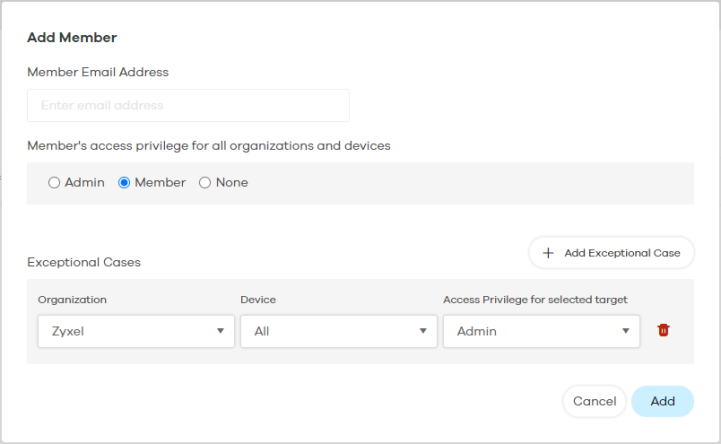
You may configure specific privileges by clicking Add Exceptional Case for individual Zyxel Devices within this organization.
The administration privilege priority for the exceptional cases field checking is as follows:
• Organization
• Device
• Access Privilege for selected target
For example, you may want to assign this account with just Member privileges and only for the Zyxel Device named Simulator.
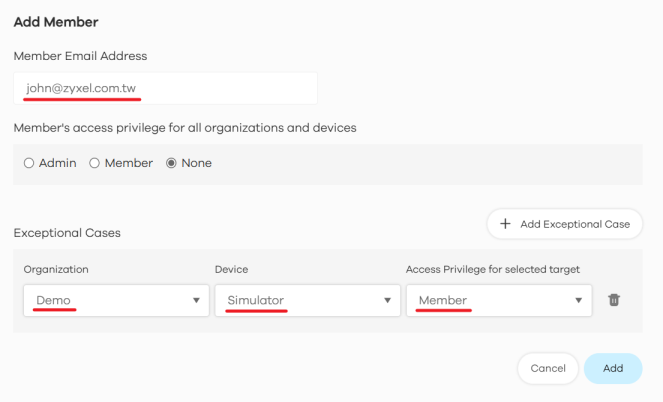
4 Click Add when finished.