SecuPilot
SecuPilot is a multilingual AI chatbot that supports more than 40 languages. It analyzes SecuReporter logs to answer security-related prompts about traffic going through your Zyxel Device and provide information on security data, traffic logs, and alerts. SecuPilot can organize data for analysis and provide charts or tables for download.
For example, if the Zyxel Device detects unusual traffic, such as high usage, you can use SecuPilot to identify the cause:
• Show traffic information for today.
• Check which applications, users, or hostnames had the highest usage during the busiest time period.
Click on the SecuPilot icon  in the upper-corner of the Dashboard screen to open SecuPilot and start a conversation.
in the upper-corner of the Dashboard screen to open SecuPilot and start a conversation.
 in the upper-corner of the Dashboard screen to open SecuPilot and start a conversation.
in the upper-corner of the Dashboard screen to open SecuPilot and start a conversation.Dashboard 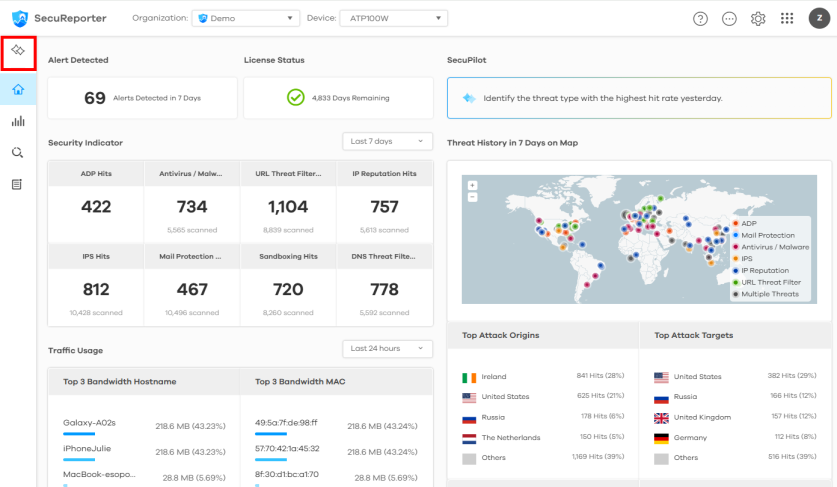
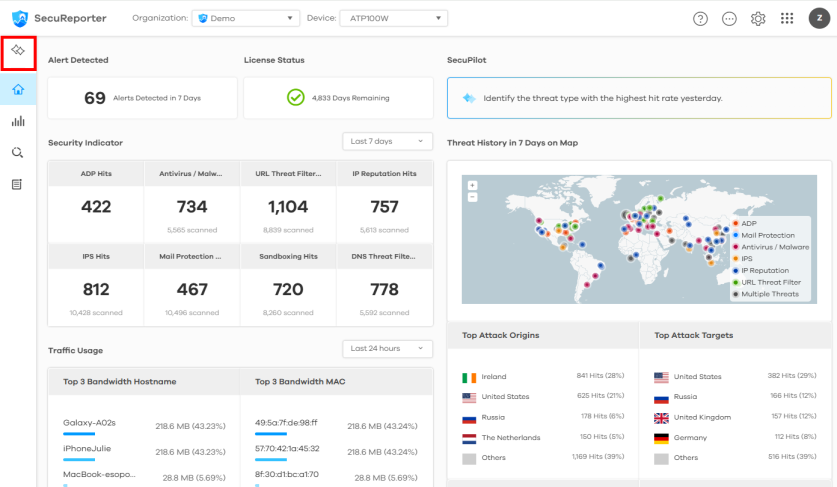
Dashboard > SecuPilot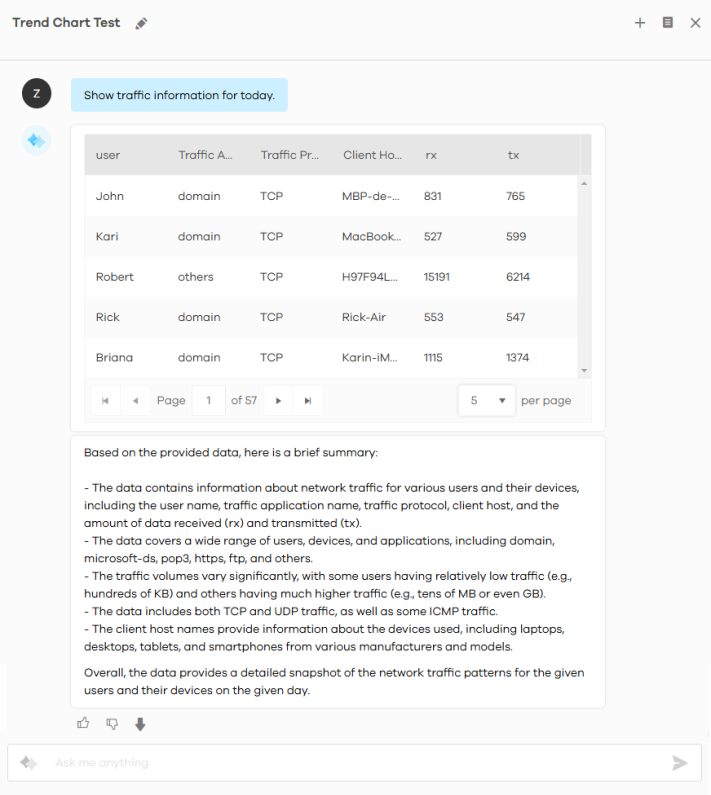
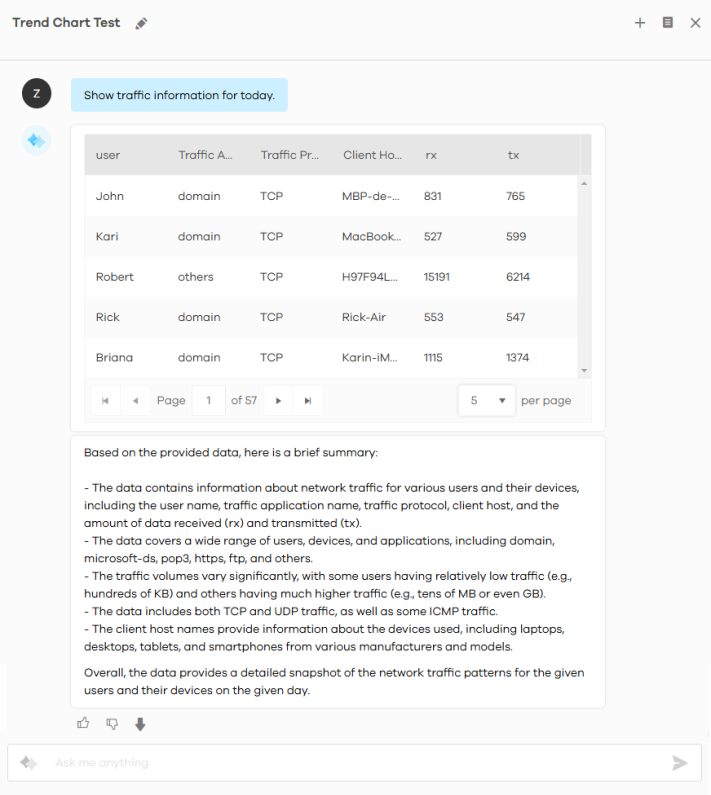
The following table describes the labels on this screen.
icon | DESCRIPTION |
|---|---|
Edit conversation name  | Click this to rename the current conversation. |
New chat  | Click this to open a new conversation without referencing previous conversations. |
History  | Click this to view, rename or delete your conversation history with SecuPilot. Conversations older than 30 days or more than 100 entries are deleted. See View SecuPilot Conversation History for more information. |
Close  | Click this to close the chatbox. |
Like  | Click this to send positive feedback to SecuPilot. |
Dislike  | Click this to send negative feedback to SecuPilot and specify your reason. SecuPilot uses these responses to improve future replies. |
Download chart as image Download grid to Excel  | Download chart as image - If the current chart type is a bar chart, column chart, donut chart, pie chart, or trend chart, you can click this to save the chart to your computer as an image. Download grid to Excel - If the chart type is set to grid, you can click this to save it to your computer as an Excel file. |
Change chart type  | SecuPilot displays the most suitable chart based on your questions. Click this to switch between chart types, including grid, bar chart, column chart, donut chart, pie chart, or trend chart. |
Send  | Click this to submit your prompt to SecuPilot. |
View SecuPilot Conversation History
You can view, rename and delete your conversation history with SecuPilot in the Dashboard > SecuPilot > History screen.
Dashboard > SecuPilot > History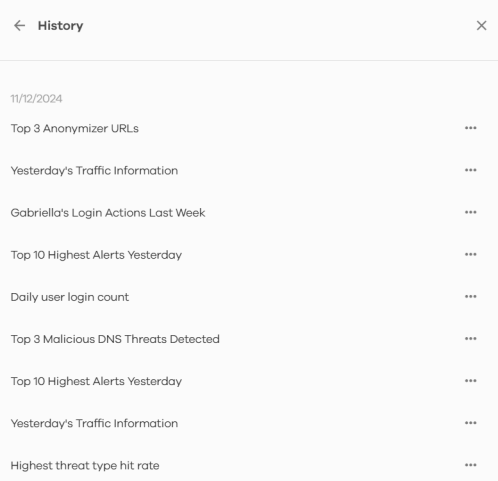
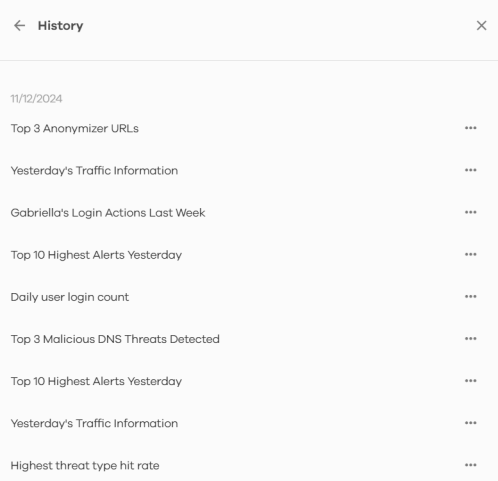
The following table describes the icons on this screen.
Icon | DESCRIPTION |
|---|---|
Rename  | Click  > >  next to the conversation you want to rename, then enter and save a new title. next to the conversation you want to rename, then enter and save a new title. |
Delete  | Click  > >  next to the conversation you want to delete. The whole conversation will be removed. next to the conversation you want to delete. The whole conversation will be removed. |
View | Click on the title of the conversation to view the complete conversation history with SecuPilot. |