Report Settings
Click History > Report > Report Settings to enable or disable a report profile, and configure what to include in your customized report. You can also make changes to existing report configurations.
Smart Summaries
AI generates smart summaries based on the (raw) data collected from the weekly report. Created summaries allow you to identify key insights quickly and act promptly if need be.
Recommendations and possible causes are provided for abnormal security detection events based on data evidence, such as a significant increase in ADP, IPS, URL Threat Filter, or Sandboxing threats.
The smart summaries feature is enabled by default and included in the report notification email. When network performance is normal, no recommendations are given.
History > Report > Report Settings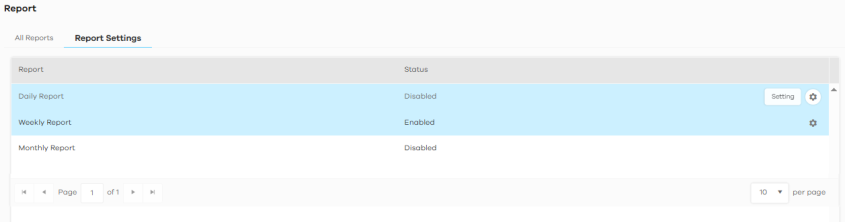
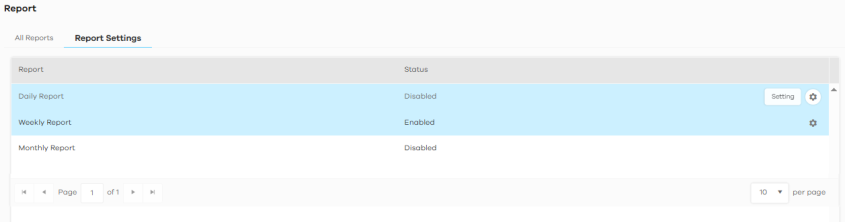
The following table describes the labels on this screen.
Label | DESCRIPTION |
|---|---|
Report | This displays the report type: daily, weekly or monthly report. |
Status | This displays whether this report type is enabled or disabled. |
Setting | Click this icon to go to a screen to enable or disable the report, configure a cover page, configure what contents to display, and configure who to send it to. |
Cancel | Click Cancel to restore your previously saved settings. |
Save | Click Save to save your changes. |
History > Report > Report Settings > Weekly Report Settings 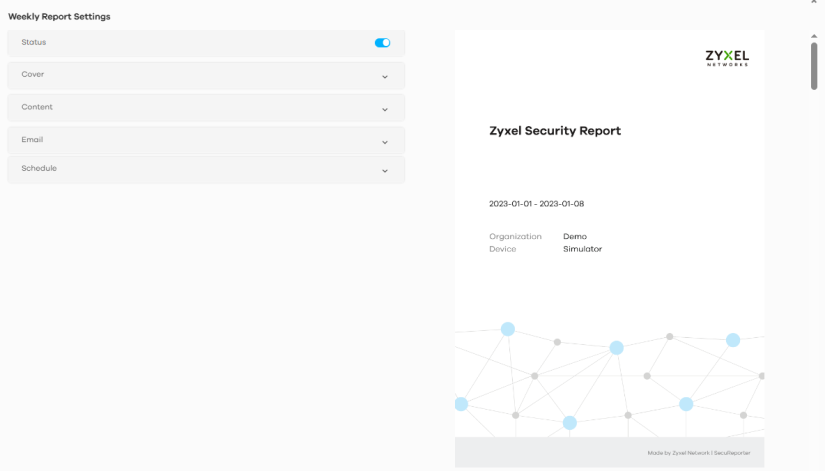
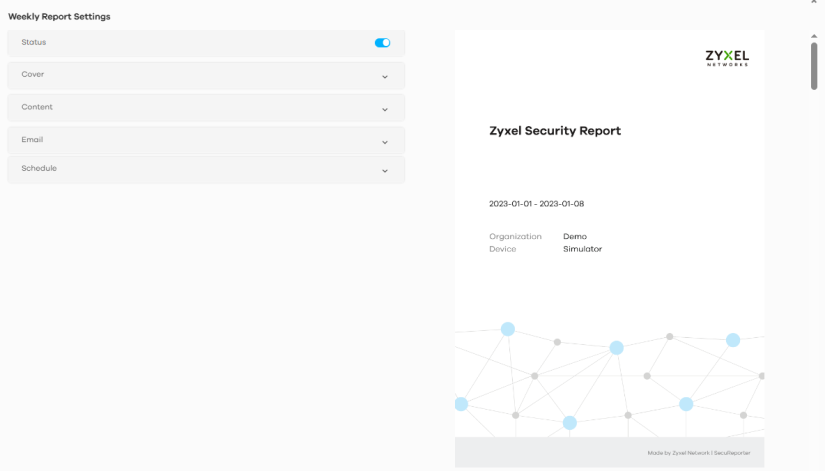
History > Report > Report Settings > Weekly Report Settings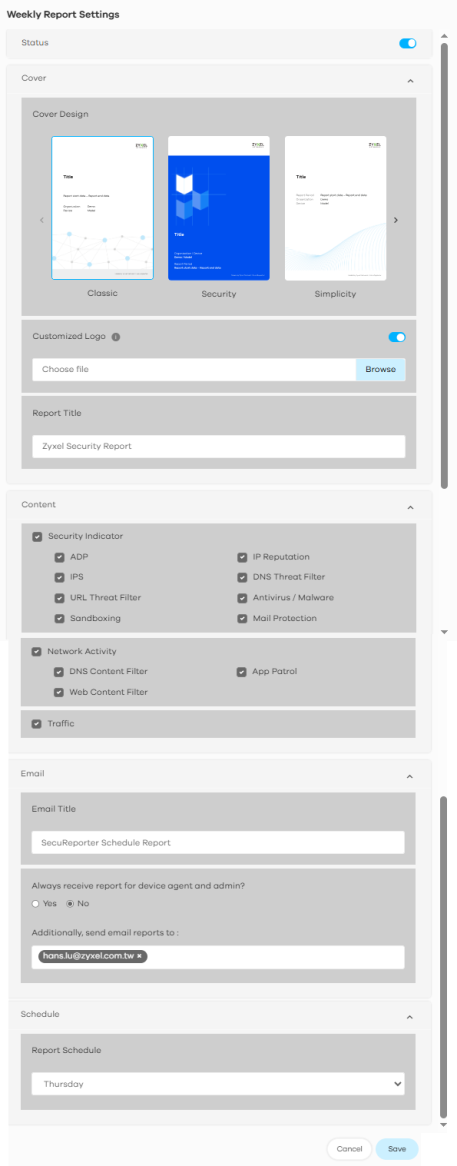
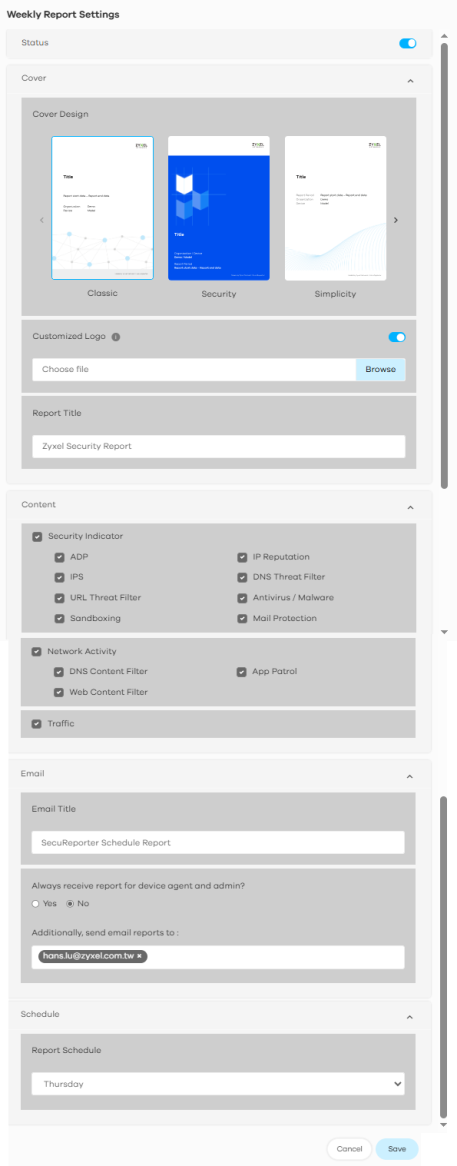
The following table describes the labels on this screen.
Label | DESCRIPTION |
|---|---|
Status | Click the button to enable or disable the scheduled report. |
Cover | |
Cover Design | Select a cover style for your report. |
Customized Logo | Click the button to show or hide the logo you uploaded. Click Browse and select a graphic in JPG, PNG, or GIF format that is smaller than 100KB to use as your logo. This logo will be displayed on the cover page of the report. |
Report Title | Enter a title to display on the cover page of your report. You can enter up to 144 characters. |
Content | The widgets are the security services and traffic indicators that you can select to be included in the report profile. Refer to Analysis for a description of the widgets. Select an item (with check mark) to include it in the report profile. |
Email | |
Email Title | This field allows you to enter a descriptive name for the report title (for example Zyxel Security Report). Up to 255 characters are allowed for the Email Title including special characters inside the square quotes [~!@#$%^&*()_+{}|:”<>?-=[]\;’,./]. |
Always receive report for device agent and admin? | Select Yes to enable the sending of a report in PDF format to the Zyxel Device’s agent and admin. Refer to SecuReporter Management Privileges for the privileges of agent and admin. |
Additionally, send email reports to: | This field allows you to enter the report’s designated email recipients other than the Zyxel Device’s agent and admin. Use a comma (,) to separate the email addresses with no space in between two email addresses. A maximum of 30 email recipients is allowed. (Example: adam@zyxel.com, brenda@zyxel.com) Inform recipients to first check their email junk/spam folder for SecuReporter reports and to then classify them as not junk/spam, so that they may be received in the email Inbox. |
Schedule | You can only schedule weekly reports. |
Report Schedule | Select a day of the week to have reports sent. |
Cancel | Click Cancel to restore your previously saved settings. |
Save | Click Save to save your changes. |